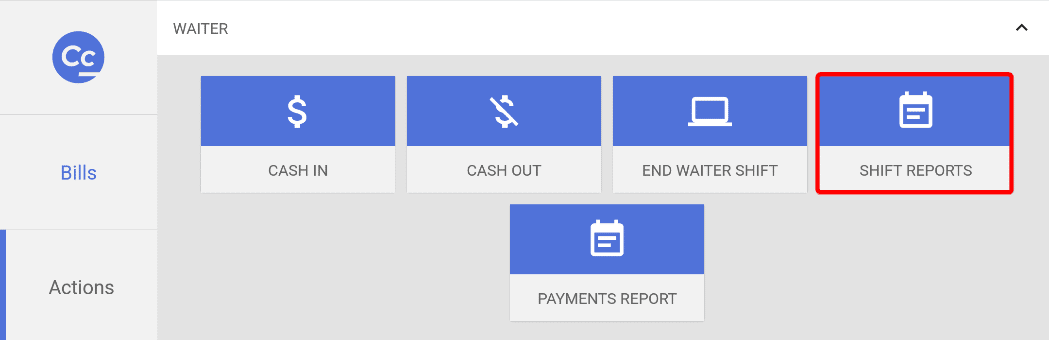Shifts are used to verify the cash amount in a cash drawer and also provide a summary of the waiters sales.
Starting a shift
When logging into the POS the app will check for open shifts for the waiter, if none are found the POS will ask for shift start sum. This is usually the amount of cash available in the cash drawer. A total sum can be entered into the top box, or the amount of different notes/coins can be counted. After counting the checkmark has to be clicked to start the shift.
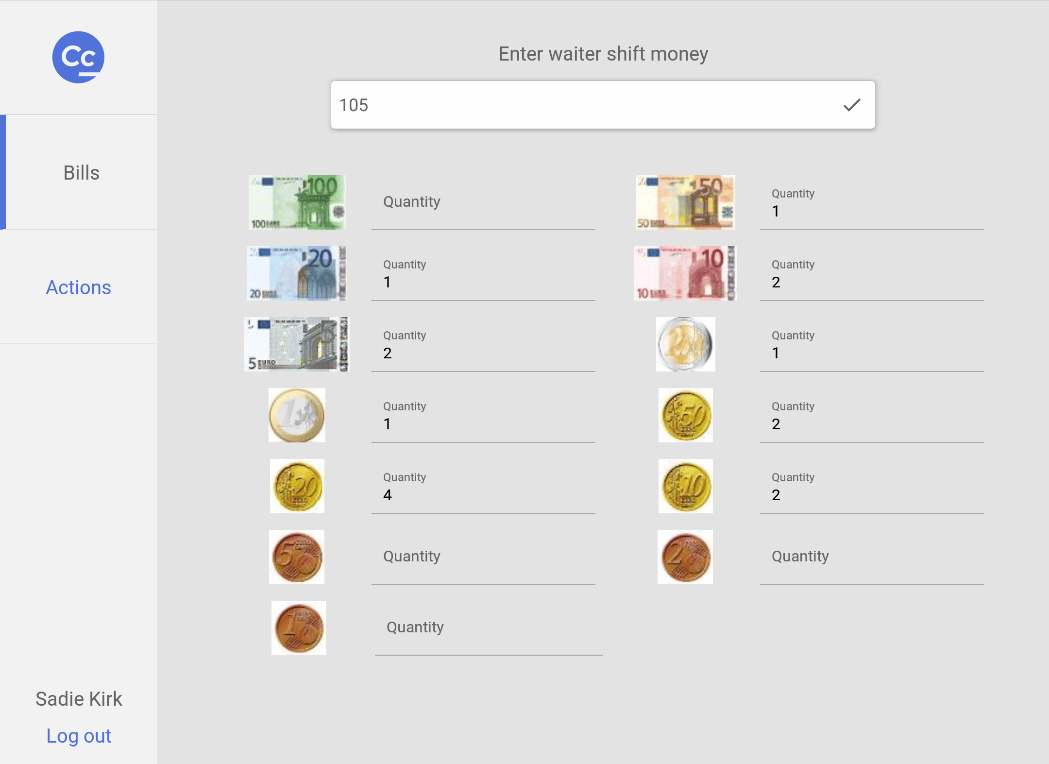
Ending a shift
Waiter shifts cannot be closed when open invoices are present, when no open invoices are present shifts can be closed by clicking Actions > Waiter > End waiter shift, then entering the available cash sum. Afterwards a summary report of the shift is displayed, when a printer is connected to the POS this summary will also be printed out. The report includes in addition to sales a difference between the sum calculated by the program and the sum inserted by the waiter, if all is correct this difference should be 0.
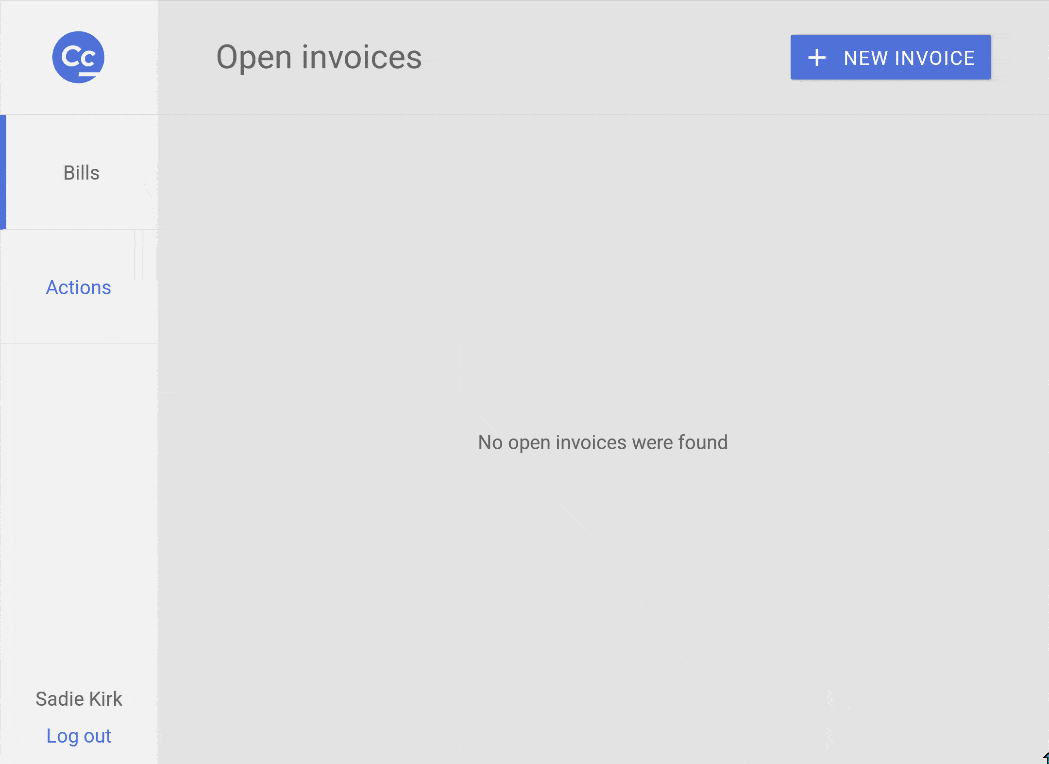
POS Shifts
Waiters shift tracks the users sales over multiple POS-es, when multiple waiters work on one POS with a shared cash box it’s recommended to also use POS specific shifts. POS shifts will only track sales made in a specific POS and are separate from waiters shifts. POS shifts can be used with or without waiter shifts.
By default POS shifts are disabled and can be activated by Ektaco Support when needed. POS shifts can be closed by going Actions > POS and clicking End POS shift.
Shift reports
Reports active shifts can be accessed under Actions > Waiter > Shift reports and clicking on the active shift number.