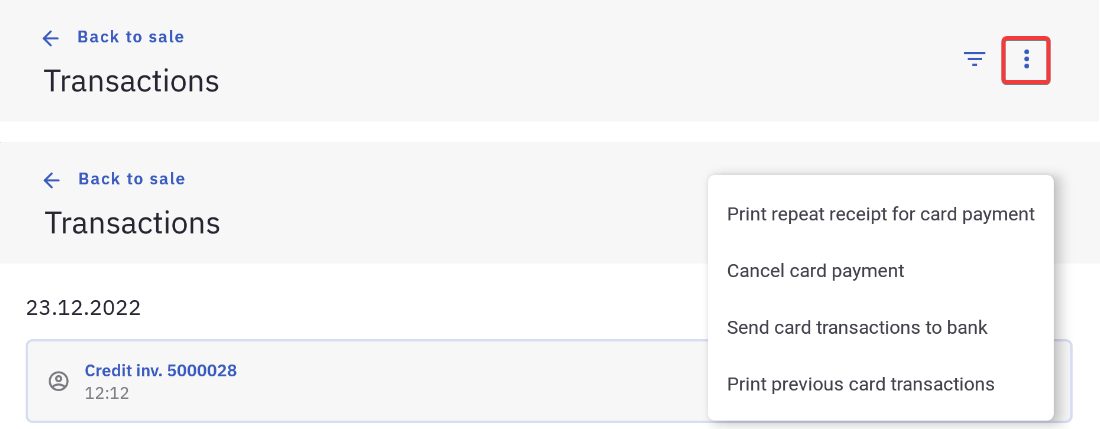All closed invoices are present under Transactions. From there it’s possible to cancel invoices, accept returns, change payment methods, save a receipt to PDF and also send receipts via e-mail.
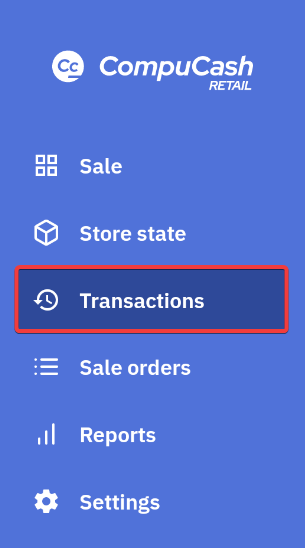
Filtering invoices
Invoices filter can be opened by clicking on the Filter icon.

Invoices can be filtered by invoice number or containing products, additionally a period filter and a client filter can be set.
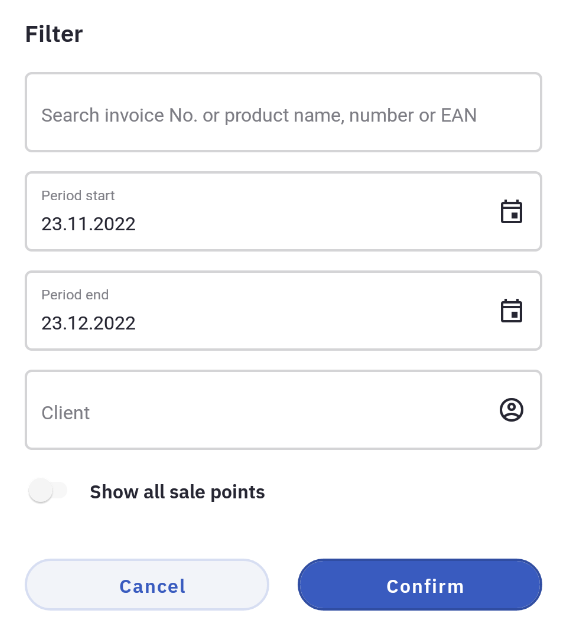
Processing a return
When the customer returns a product, the return can be processed in the POS. A return must be connected to a previous invoice so after searching for the invoice under transactions the downward pointing arrow on the right will display all extended actions possible for the invoice at hand along with the contents of the invoice. A return process can be initiated by clicking Return. Ability to take returns for a user can be activated by enabling the right to create credit invoices for the user group in the in the Compucash Office.
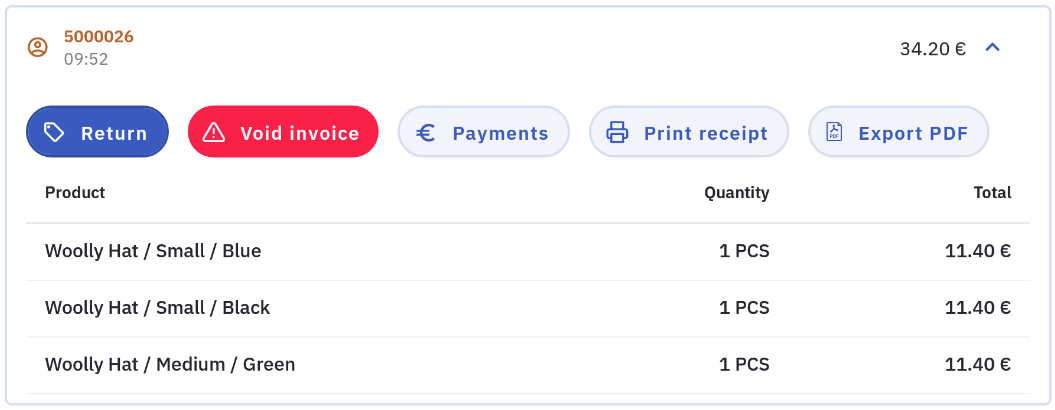
The return can be for all the items in the invoice or only certain items. Products that are returned should be marked with a checkbox (1). Additionally, by clicking the message box (2) a reason for the return can be specified. In some instances, the return reason might be mandatory, which will be indicated by the message button being coloured red. Pressing Confirm will continue the return process.
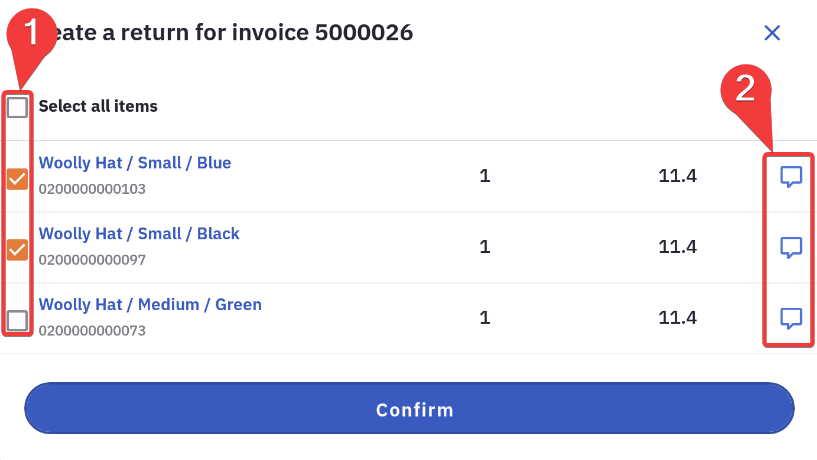
After confirming the return, a credit invoice will be opened in the POS containing the selected products and with the sum to be returned to the customer. Usually, the returns are in cash which means the payment method for paying the invoice should be cash, however if an item that was paid for by card is returned the same day the sum can be refunded to a bank card. Confirming the payment will complete the return process.
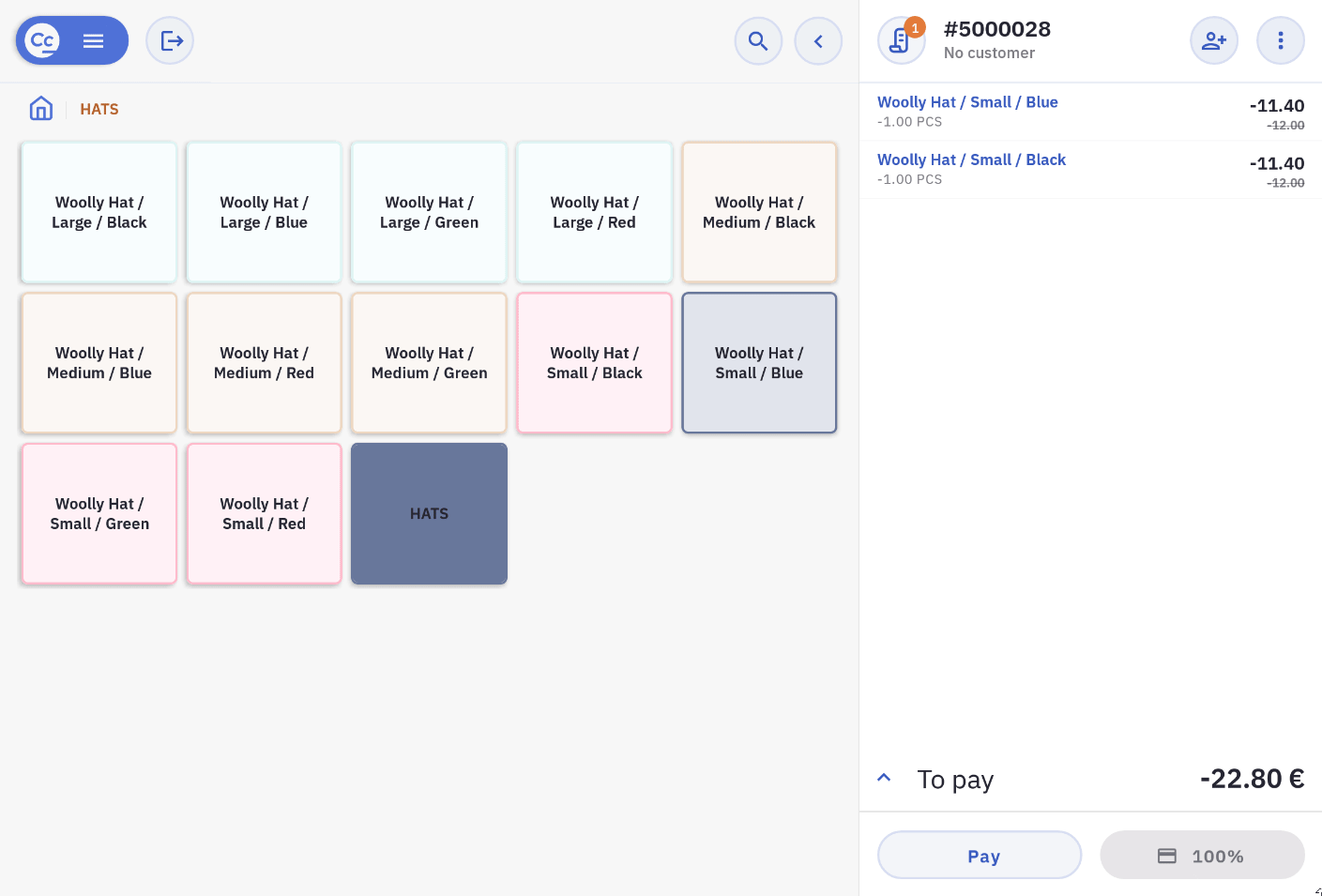
Voiding an invoice
Invoices can be voided by selecting extended options for an invoice, then clicking Void invoice. A reason for voiding can also be specified. After voiding the invoice will be marked as cancelled. Ability to void invoices for a user can be activated by enabling the right to void invoices for the user group in the in the Compucash Office.
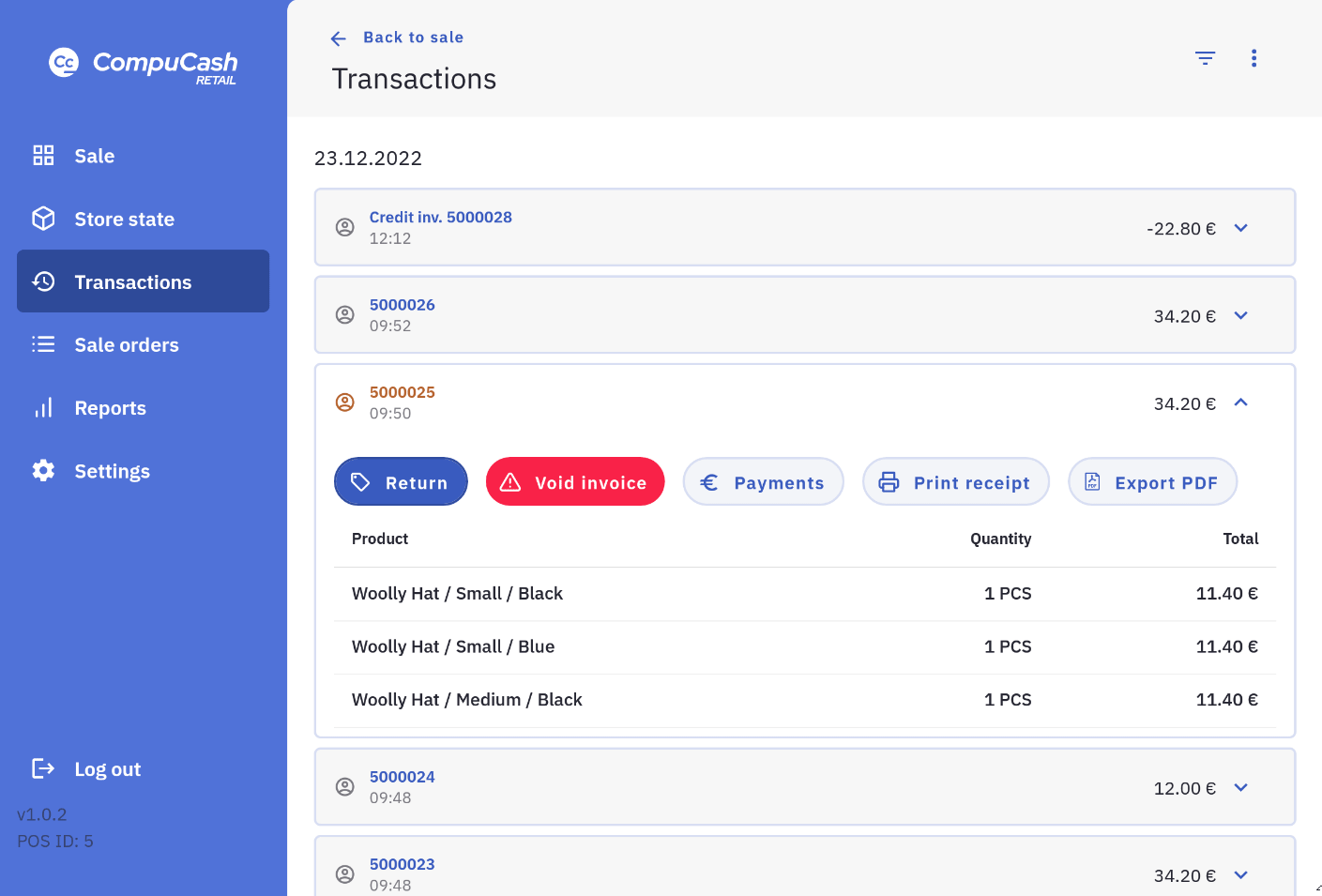
Changing payments
Payments can be changed when clicking Payments under the extended options for an invoice. The need for payments to be changed is when the invoice was closed with an incorrect payment method. Ability to change payments for a user can be activated by enabling the Payment change right for the user group in the in the Compucash Office.
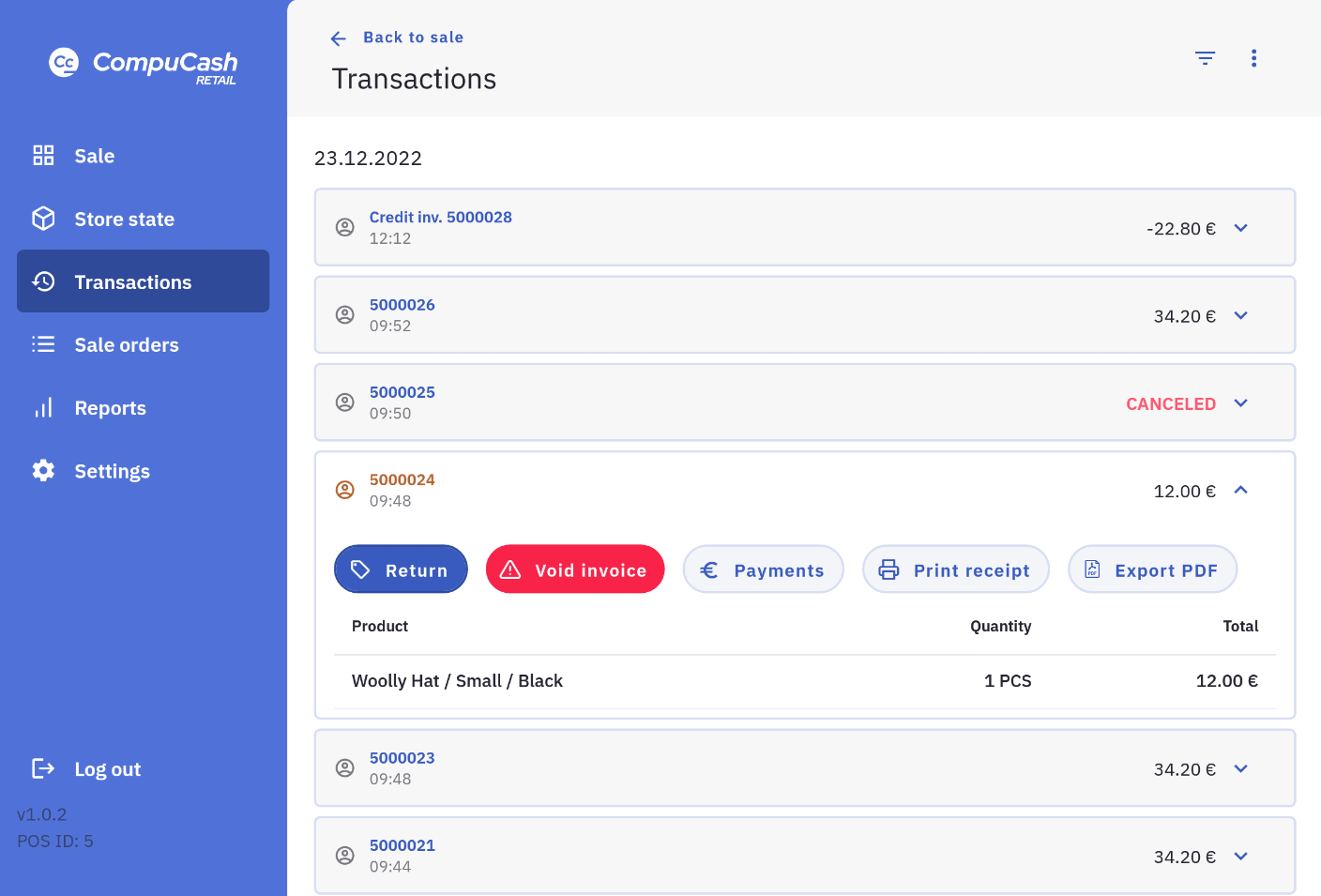
Actions regarding bank terminal
Actions regarding bank terminal and bank card payments can be accessed by clicking on additional options button.