Online menus
Compucash can be used to conduct various types of online sales. This guide focuses on setting up Compucash for Tellikohe.ee, whether it’s QR code-based table ordering, pre-ordering online, or simply using Tellikohe.ee website for displaying the menu.
Tellikohe.ee environment can be configured by going Product management, Online menus and Tellikohe and QR orders.
Adding groups and products
Adding groups and products is similar for web pre-order and QR table ordering, only difference being Sale type.
For web pre-order the sale type must be Web sale.
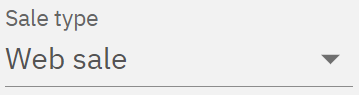
For QE table ordering the sale type must be Table sale.
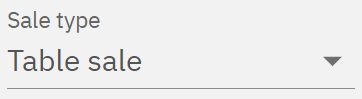
Once the type of sale is specified, the next step is to define the Sale point, which should be the choice where orders are supposed to start coming in and where the Tellikohe setup has been made.
The average preparation time in minutes allows the system to display the waiting time based on the sale point, which can be changed as needed. Setting the average preparation time to 0 will not display the waiting time in the web environment.
First, a group must be added to online sales, product groups in Compucash will become categories in Tellikohe.ee. After adding a group, we can select which products are visible online.
Products are displayed online in the order marked here; if you wish to change the order of categories or the order of products within categories, you can drag the rows from the 6 dots.
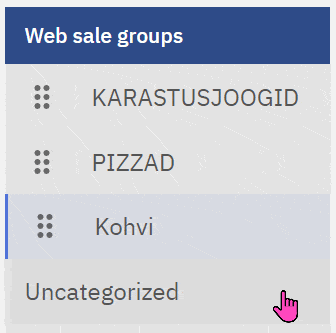
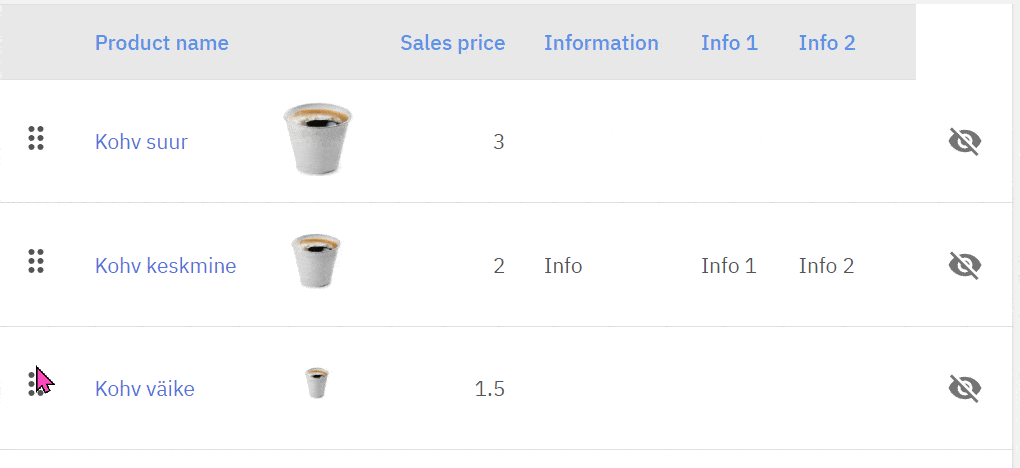
Additional configurations
Translations
The Tellikohe.ee environment supports multiple languages, so translations can be set for both groups(categories) and products. By default, the product and group names are displayed in the web as they are in the system, using translations custom product/group names can be set for the web environment.
Product groups / Categories
Translations can be added to product groups by going to Product Management and Products.
Products
Translations for products can be added from the Product Card.
Adding images to products
Images can be added to products for display in the web by going to Product Card and Image.
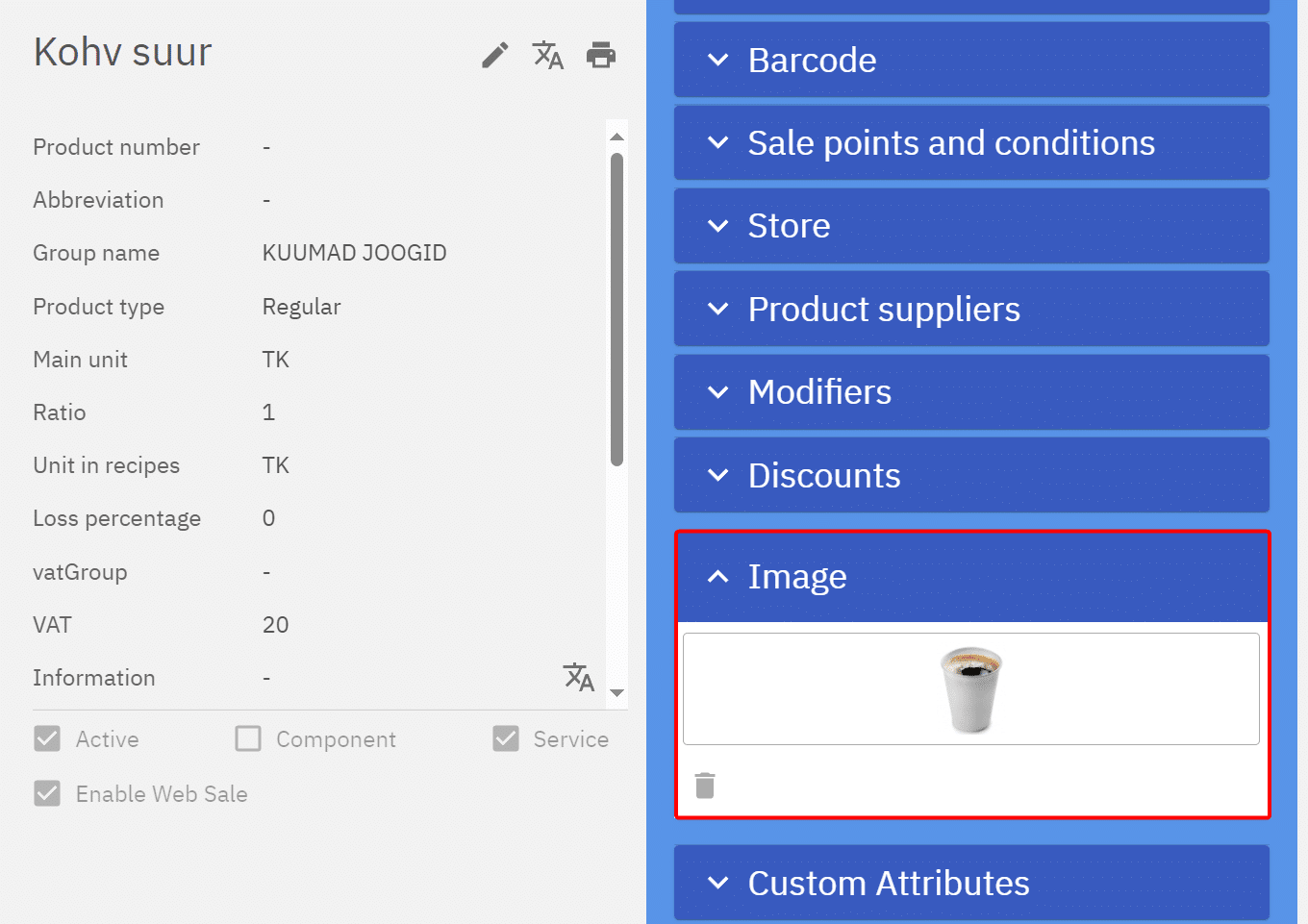
After saving and reloading the Tellikohe page, the products should be displayed with the added translations and images.
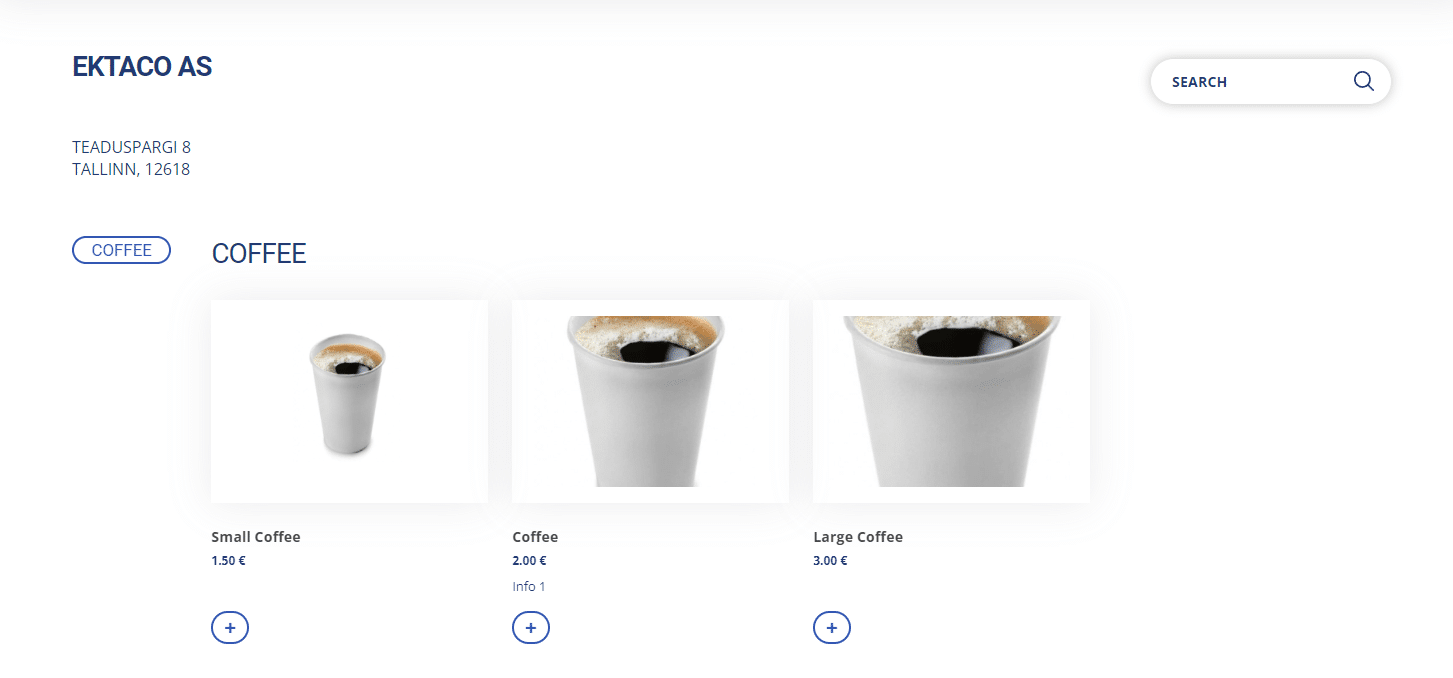
Suspending orders
If the QR code-based table ordering solution is in use, i.e., under the sale type selection is Table Sale, it is possible to pause the ordering in the office. This should be done, for example, if incoming orders cannot be processed or there’s an error with the system. The system can be paused at the selected sales point by clicking Suspend QR orders.
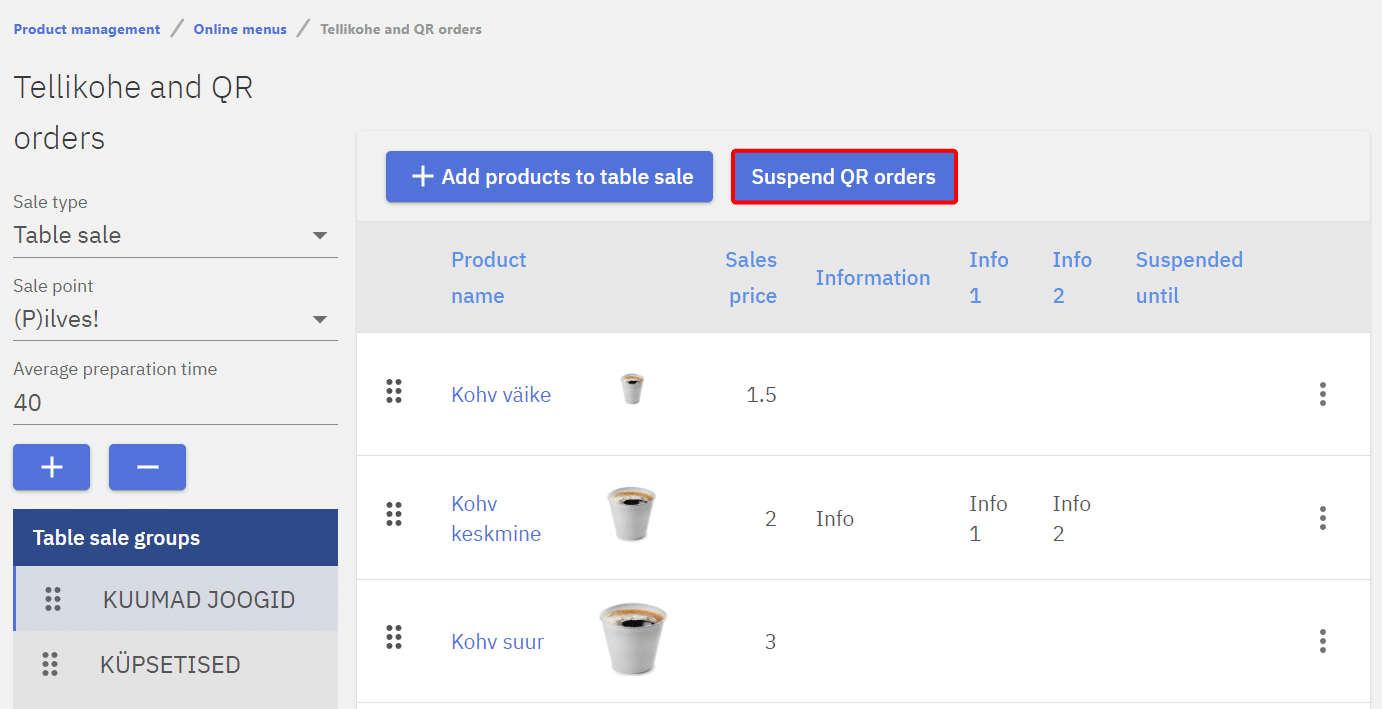
From there, you can choose the duration of the suspension; by default, the system is paused until the next morning.