Sales orders are used in situations when a client orders goods and/or services but doesn’t immediately receive them. An order can be paid fully or partially and the delivery of goods and/or services happens later along with the creation of an invoice. An invoice based on a sales order can be created either in POS or in Office. Sales orders are useful for companies which don’t deliver sold goods and/or services immediately, instead delivering the contents of an invoice to a client over a period of time.
Sales orders module can be found under Sales and Sales orders.
Creating a sales order
New sales orders can be created by clicking New order.
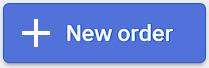
When creating a new sales order it’s important to assign:
- Customer who will be receiving the order
- Document date of when the order is or was created
- Sale point from which to create the order
- Pricelist that will be used by default for the order
Additional information about the order can be added by clicking More details
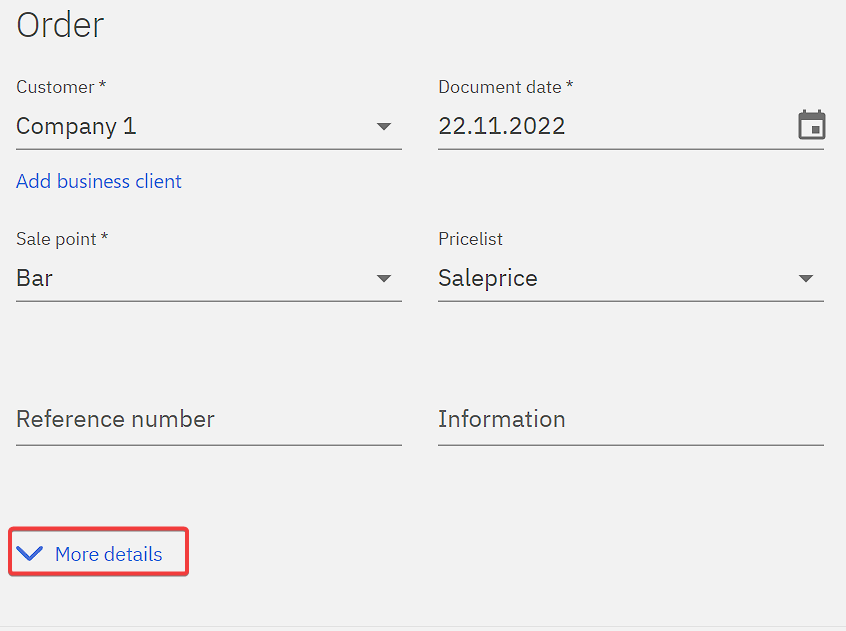
Products can be added to the sales order by searching(1) and setting the quantity(2). By default, unit list price(3) is the price set for the product in the pricelist, however this can be overwritten manually as well. Discount % can be set on a row basis(4) or to all rows using the Discount(5) button. A row can be deleted by hovering on it and clicking the Delete(6) button.
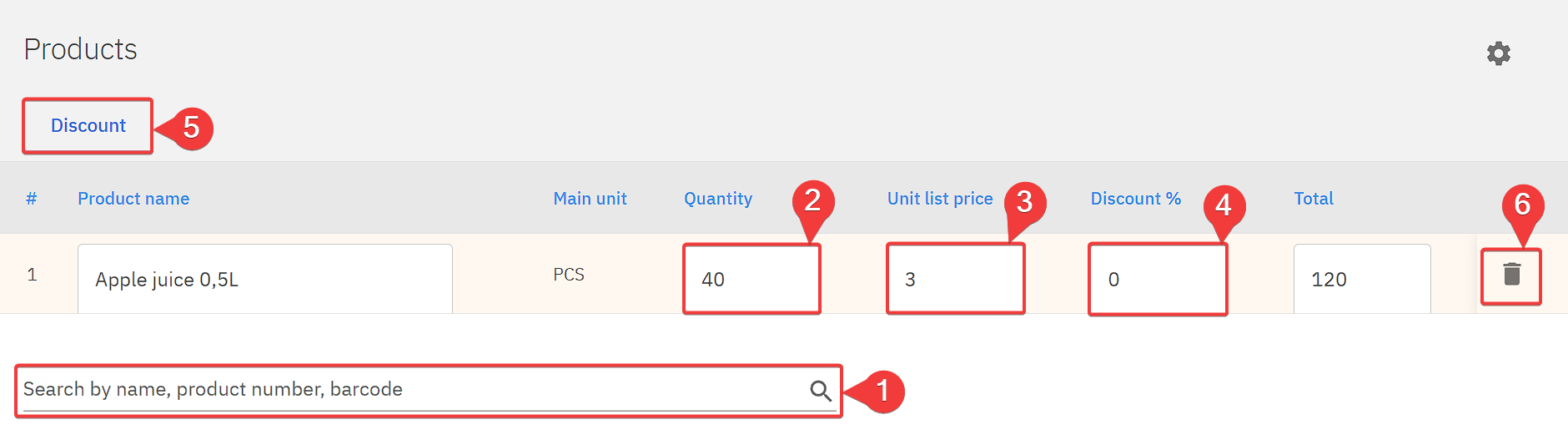
Required prepayment can be either set as a % or a defined amount.

When products are added to the invoice changes made can be saved by clicking Save.
Recording a prepayment
A prepayment can be added to an invoice by clicking Prepayment button.
In a pop-up window dates, type and sum for a payment can be set.
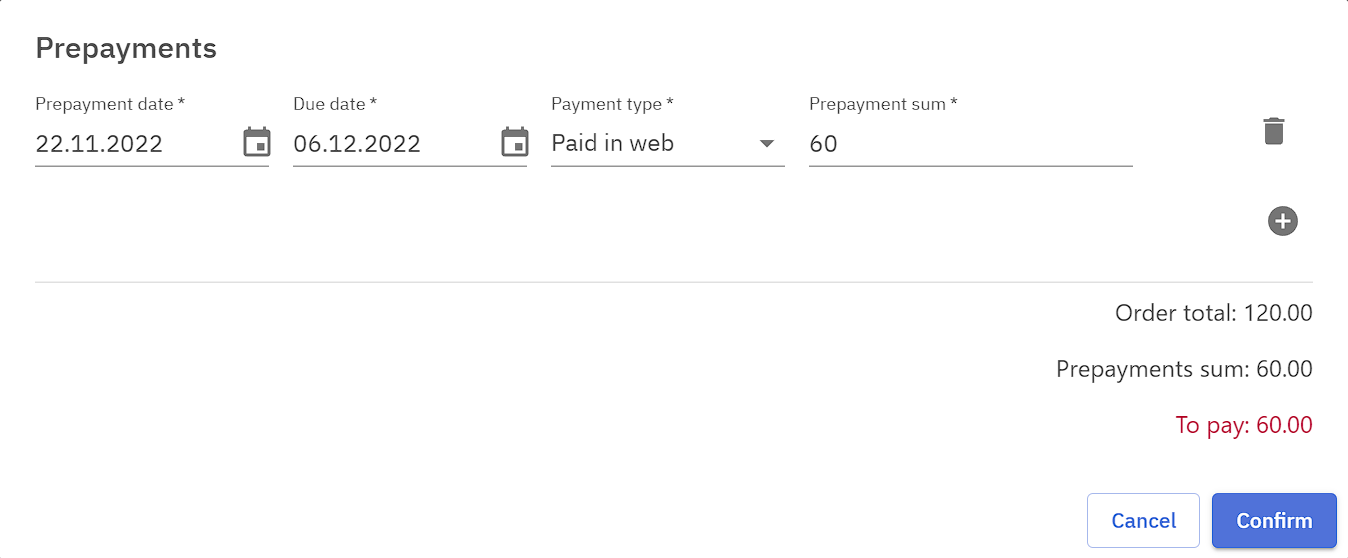
Confirming a prepayment creates a prepayment invoice in the background which can be opened by clicking the invoice number behind a payment.
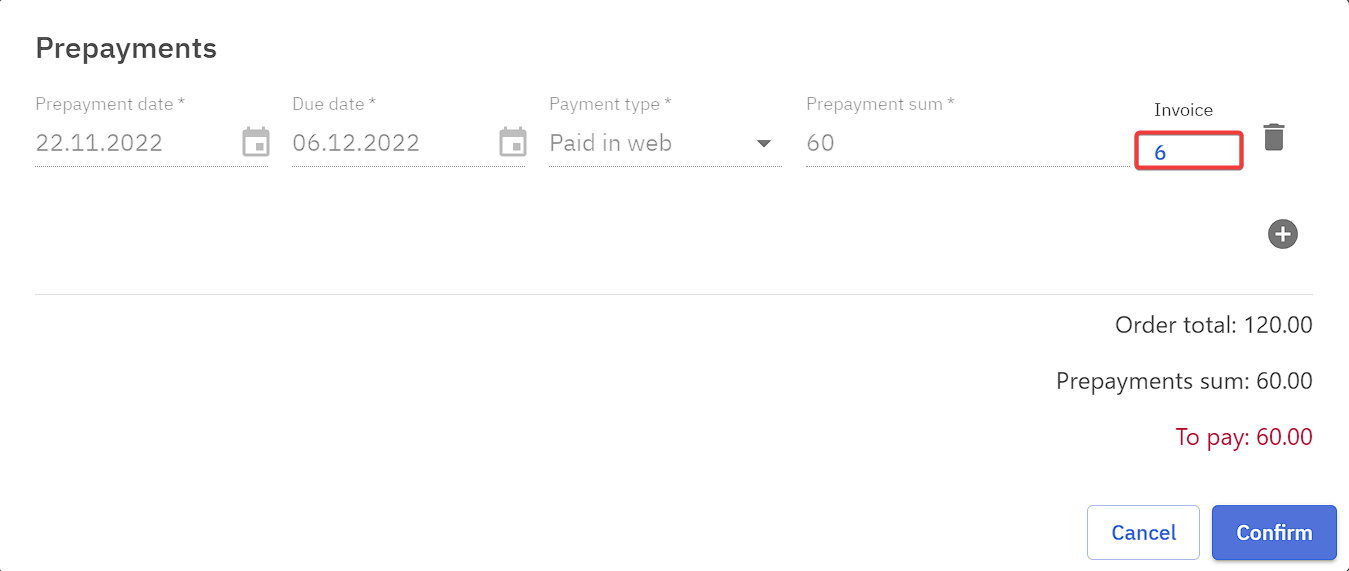
Removing a payment will also void the prepayment invoice.
Turning a sales order to an invoice
A sales order can be converted to an invoice either in the POS or Office, this example will focus doing it in the Office.
An invoice is created when a sales order is accepted. Accepting can be done by clicking Accept button on the sales invoice. This creates a wholesale invoice which can be opened by clicking on its number.
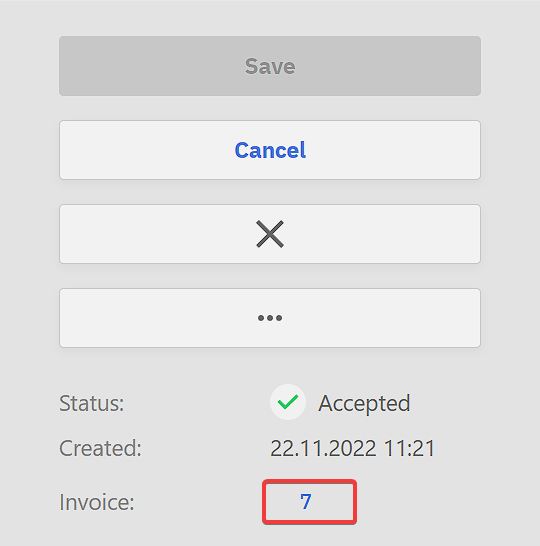
The created wholesale invoice includes products that were on the sales order along with prepayment. To finish the sale the created wholesale invoice should be accepted, and payment info also added to it.