The purpose of the integration is to synchronize products and inventory between CompuCash and a WooCommerce-based web stores, and to automate the entry of orders made in the web store into CompuCash.
Usage
Adding Products / Product groups to web sale
You can add products to web sales by checking the Web sale box on the product card.
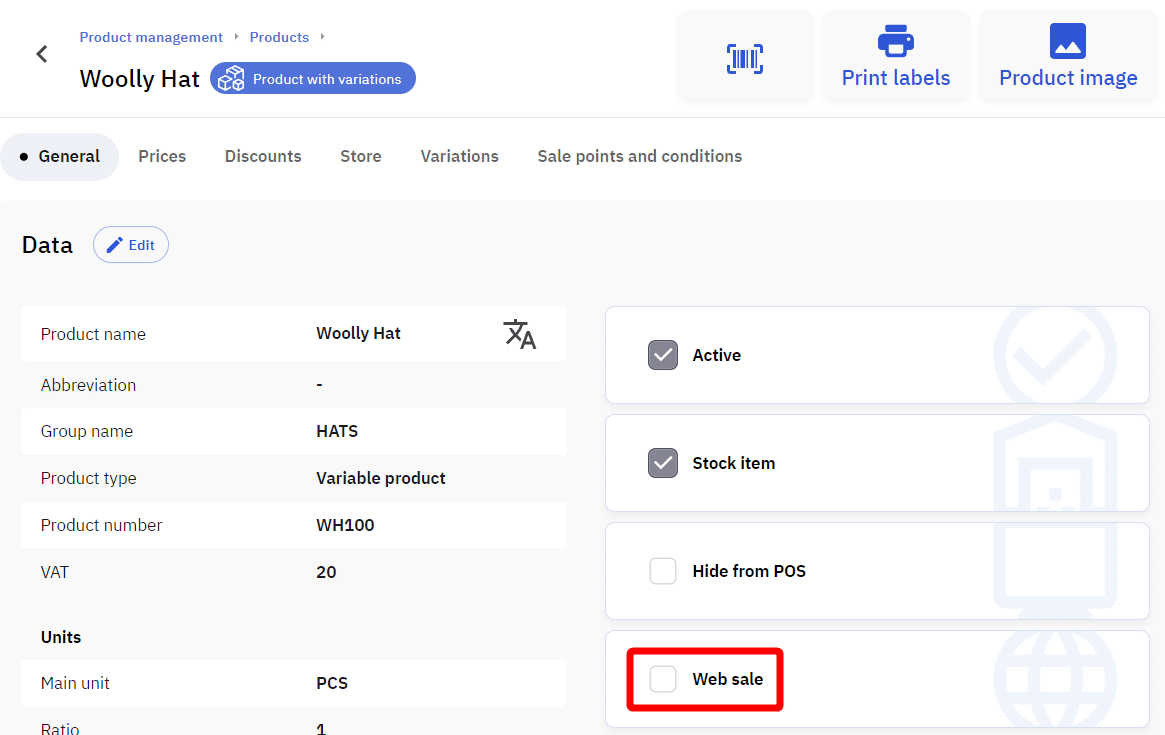
You can assign a product group to web sale under Group settings.
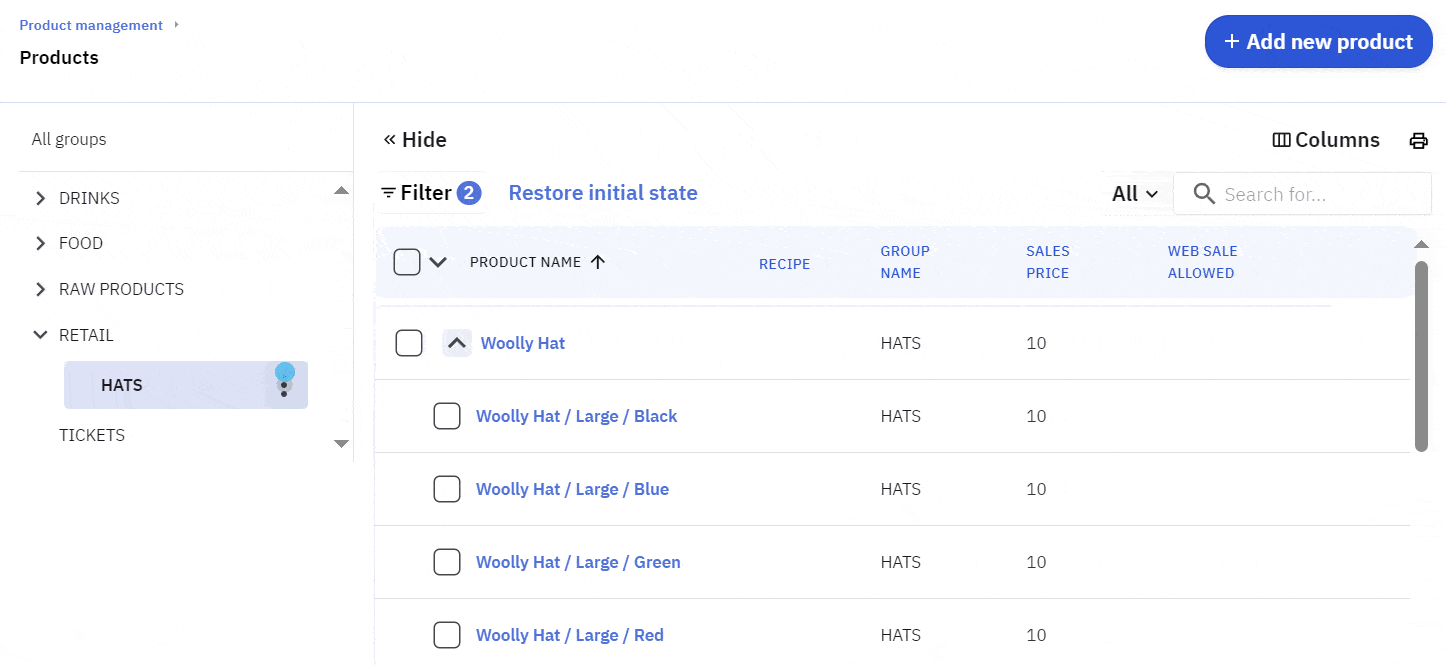
Publishing / Exporting products to the web store
There are 3 ways to publish products:
1 – Individually from the WooCommerce tab on the product card
2 – In product management using bulk actions (you can select the products to publish)
3 – Integrations – under WooCommerce additional options (3 dots), Publish all products
NB! Products can only be removed from the web store using options 1 and 2.
NB! For variations, only the main product needs to be published.
Partial synchronization
If only certain parameters are selected for synchronization in the WooCommerce settings, the logic of the integration must be considered:
Upon publication, the integration searches for the product corresponding to the SKU in the Woo store. If a match is found, the Woo SKU and CompuCash product ID are linked. If no match is found, a new product is added to Woo and linked to the product in CompuCash.
If the product is not found, the entire product information will be sent to WooCommerce the first time, even if partial synchronization is configured.
Compucash counterparts for partial sync parameters in Woo:
Title – Product name
SKU – Product number / Barcode (depending on configuration)
Description – Info
Short description – Info1
Regular price – Sale price
Sale price – Sale price (from Discount pricelist)
Tags – Metagroups
Attribute name – Custom attribute name
Attribute value – Custom attribute value
Status (Publish / Draft) – Product status (deactivated product in Compucash is Draft Woo)
Manage stock – Store product (for store management to work this value has to be 0)
Stock quantity – Stock in selected store
Image – Product image
Categories – Product group
Removing a product from the web store
A product can be removed from WooCommerce via CompuCash, either individually on the product card or via bulk actions in the product list.
If you need to remove only one product variation from the web store, first remove the main product along with all variations, then uncheck the Web Sales box on the product card for the desired variation, and publish the main product again.
Setup
The WooCommerce integration can be configured in the CompuCash5 web office by going to the left menu Integrations and WooCommerce.
From there, select Add new WooCommerce setting.
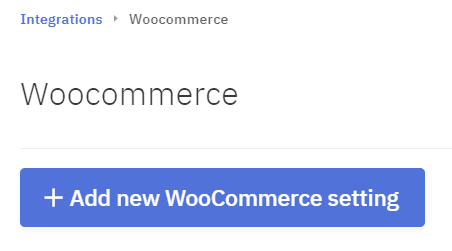
Initial setup and API data entry
Add new WooCommerce setting opens up a new window where the following data can be inserted:
Web store name – The name that will be displayed in the CompuCash5 office
Web store URL – The URL address of your web store
API key and secret – Data that allows the CompuCash5 integration to communicate with your WooCommerce stores, for more information on finding API data, see HERE.
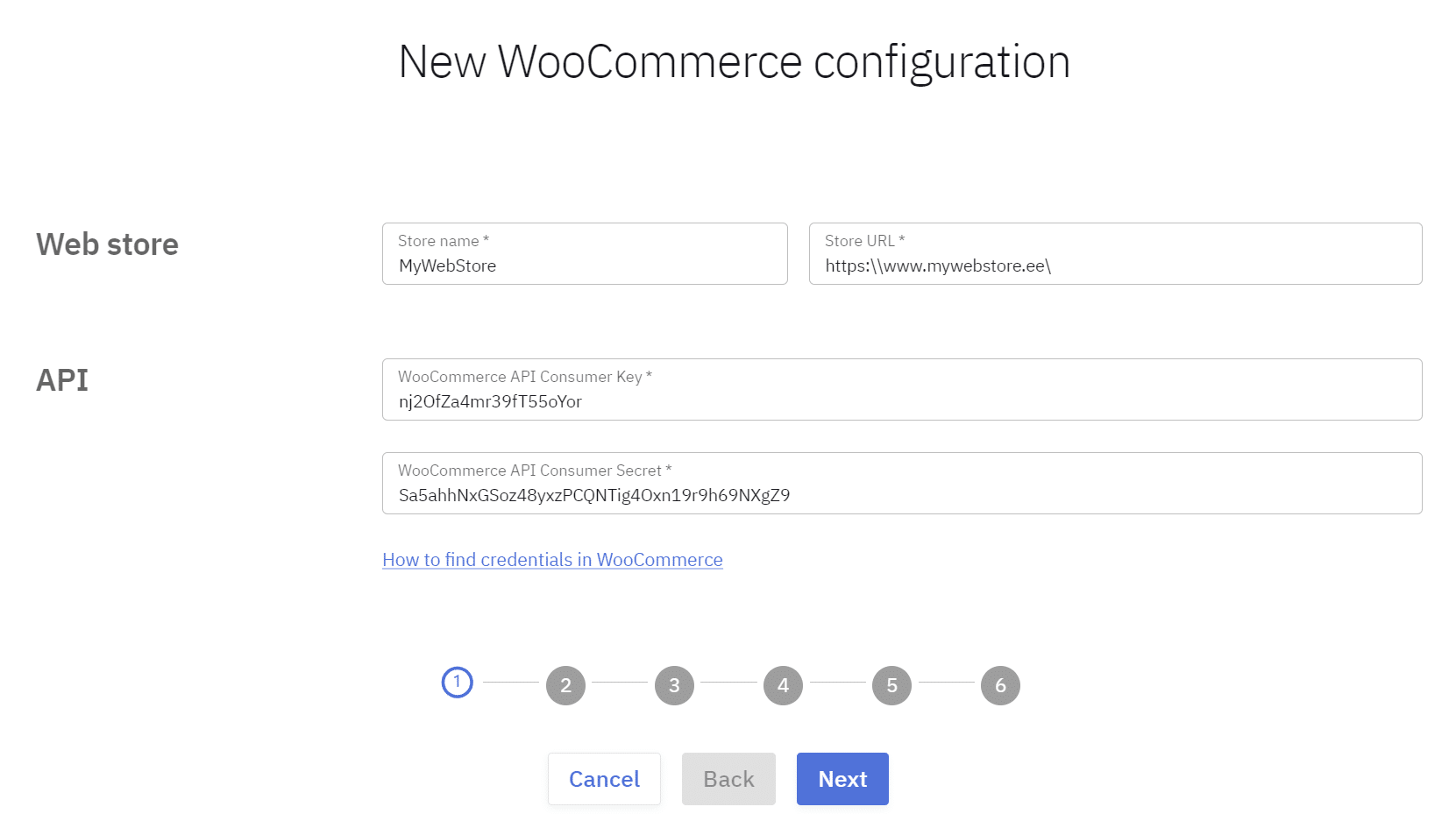
Data synchronising
Update full product data – All product data is synchronized
Update selected product data – Only selected product data is synchronized
Update stock levels – Inventory levels are synchronized
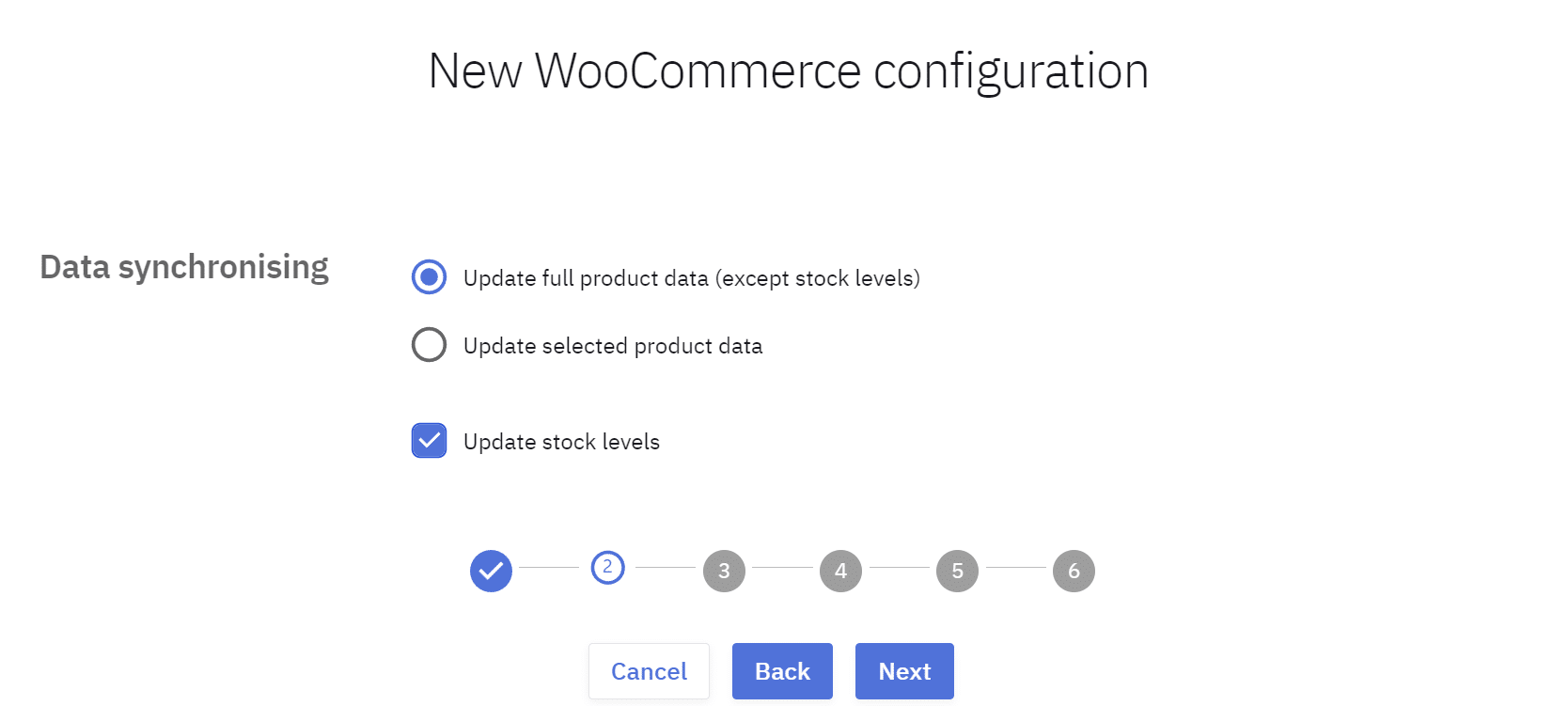
Fine-tuning settings
After the initial setup, you can now configure more detailed settings to ensure smooth integration between your point of sale and WooCommerce.
Sale point – The sale point that the web store will use NB: Only one web store can be assigned to each sale point.
SKU mumber – The number used to identify the product, either barcode or product ID
Product group synchronization – Whether groups are synchronized only the first time or continuously
Pricelists – Price list options for the online store
Payment methods – The payment method added to the online store order. Different payment methods can also be configured if, for example, on-site payment is allowed
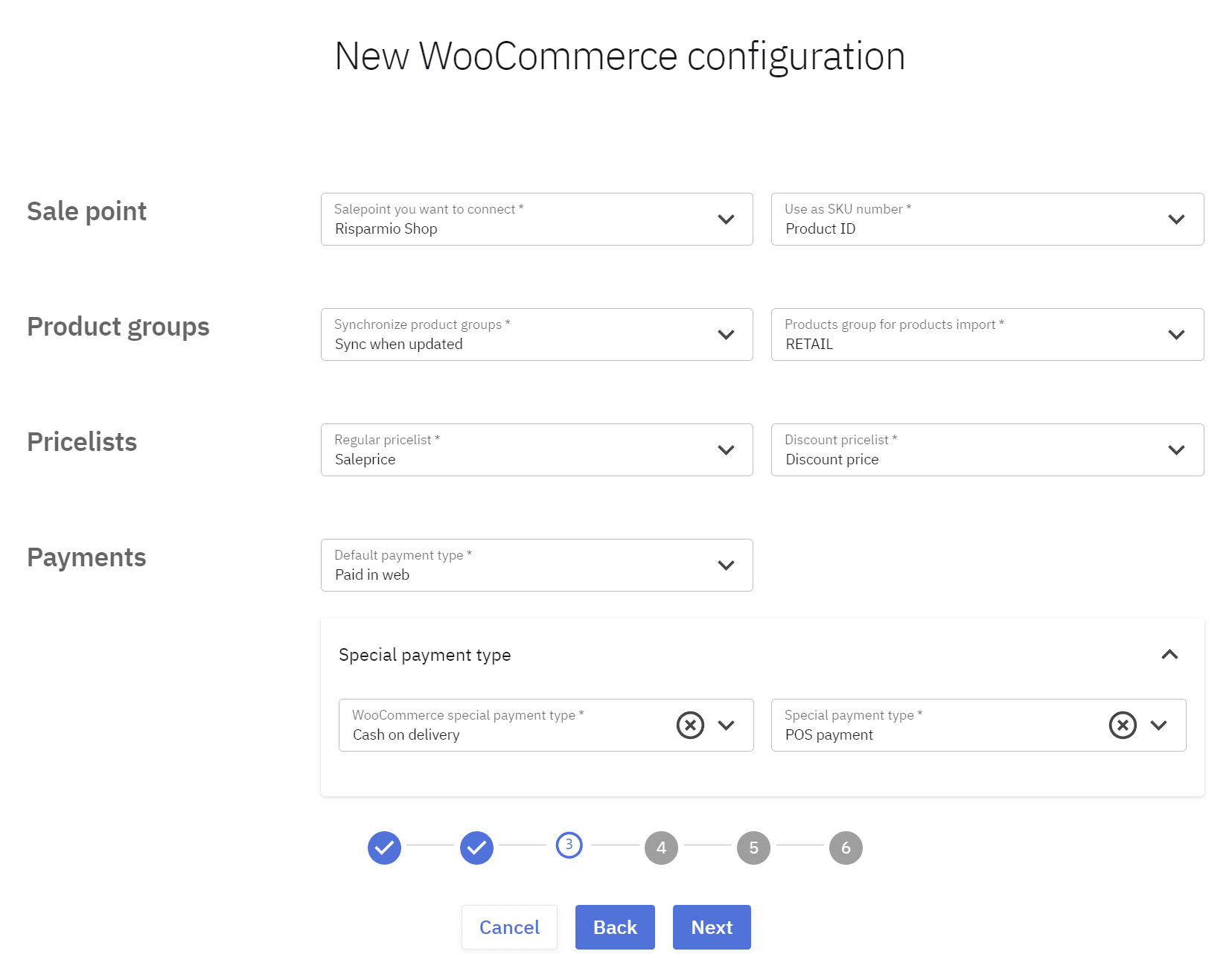
Tax configuration
You’ll need to set up tax rates in the configuration so that VAT is correctly displayed on orders made in the web store.
Clicking the Add WooCommerce tax code button opens a window for entering codes.
22% VAT is the standard rate
9% VAT is the reduced rate
0% VAT is tax-free
If you use other tax rates or special provisions in the web store, you can add them here.
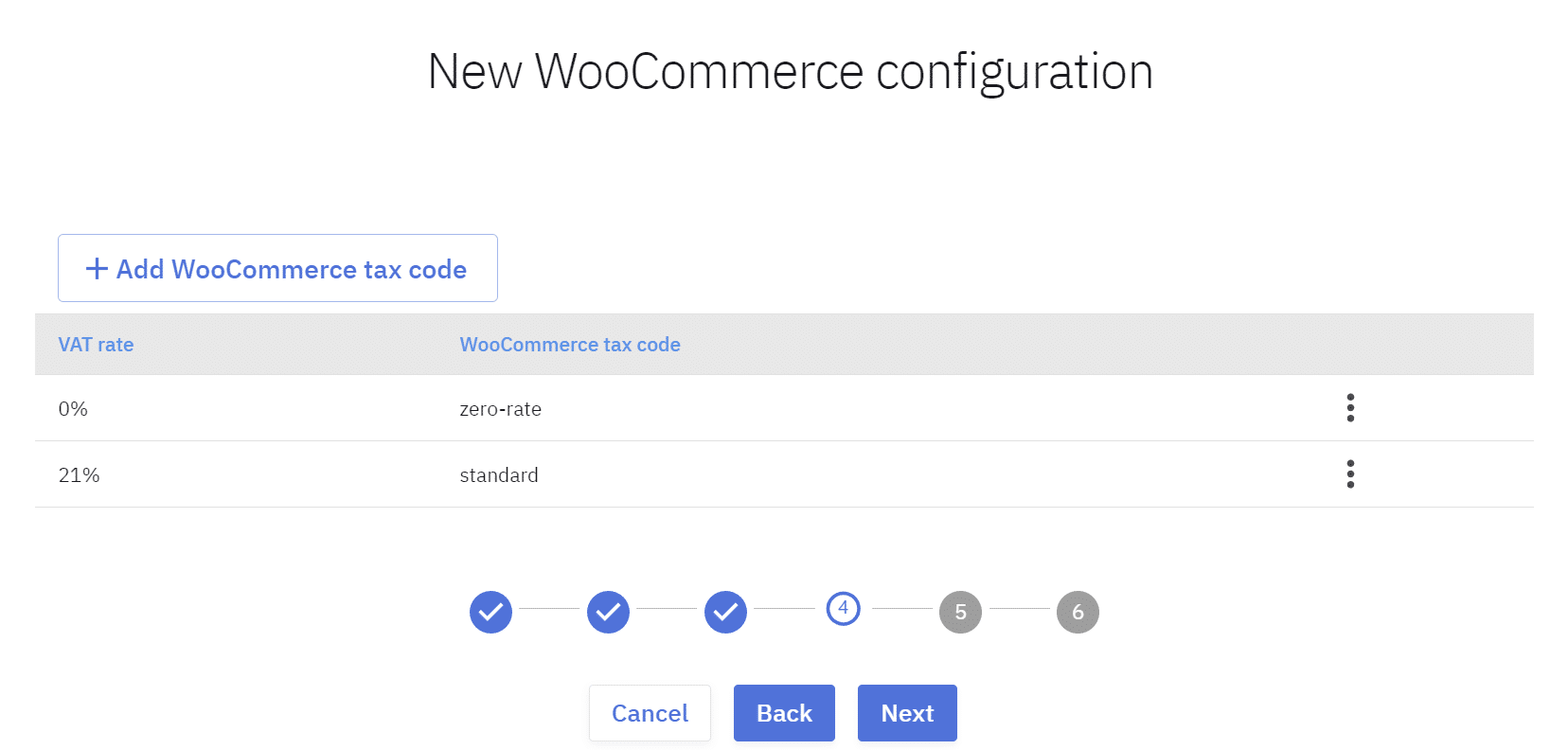
Inventory management settings
At this stage, you can choose the warehouse to use for calculating the inventory in the web store. If you select multiple warehouses, the online store will display the combined inventory of the selected warehouses.
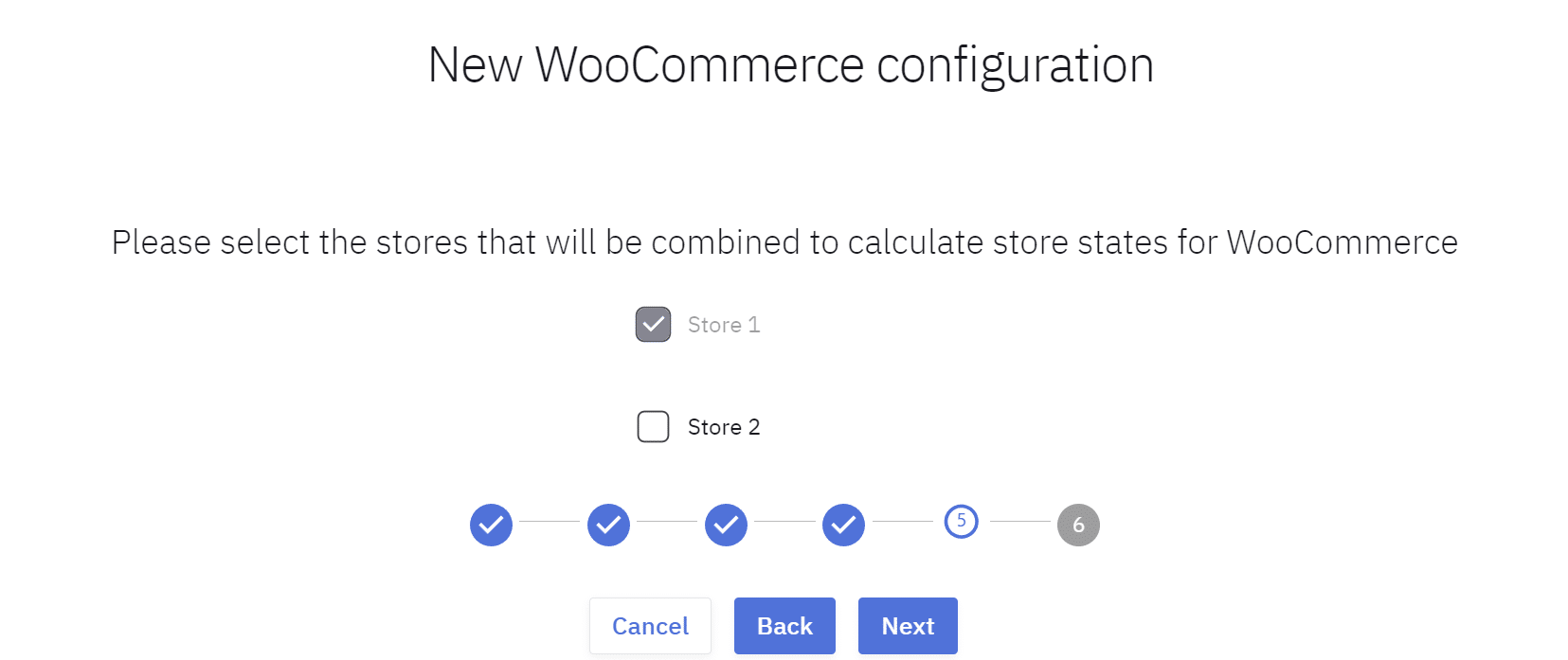
Order configuration
The final step is to determine how orders from WooCommerce will reach CompuCash.
Import order
1 – Sales Order – The order becomes an invoice only after confirmation
2 – Office Invoice – The order becomes an invoice in CompuCash immediately
3 – Web Order – The order reaches the POS where it needs to be confirmed and closed
Shipping product – The product used to reflect shipping costs on the order
Unknown product – The product used in CompuCash for an undefined product
Clicking Finish will complete the WooCommerce integration setup.
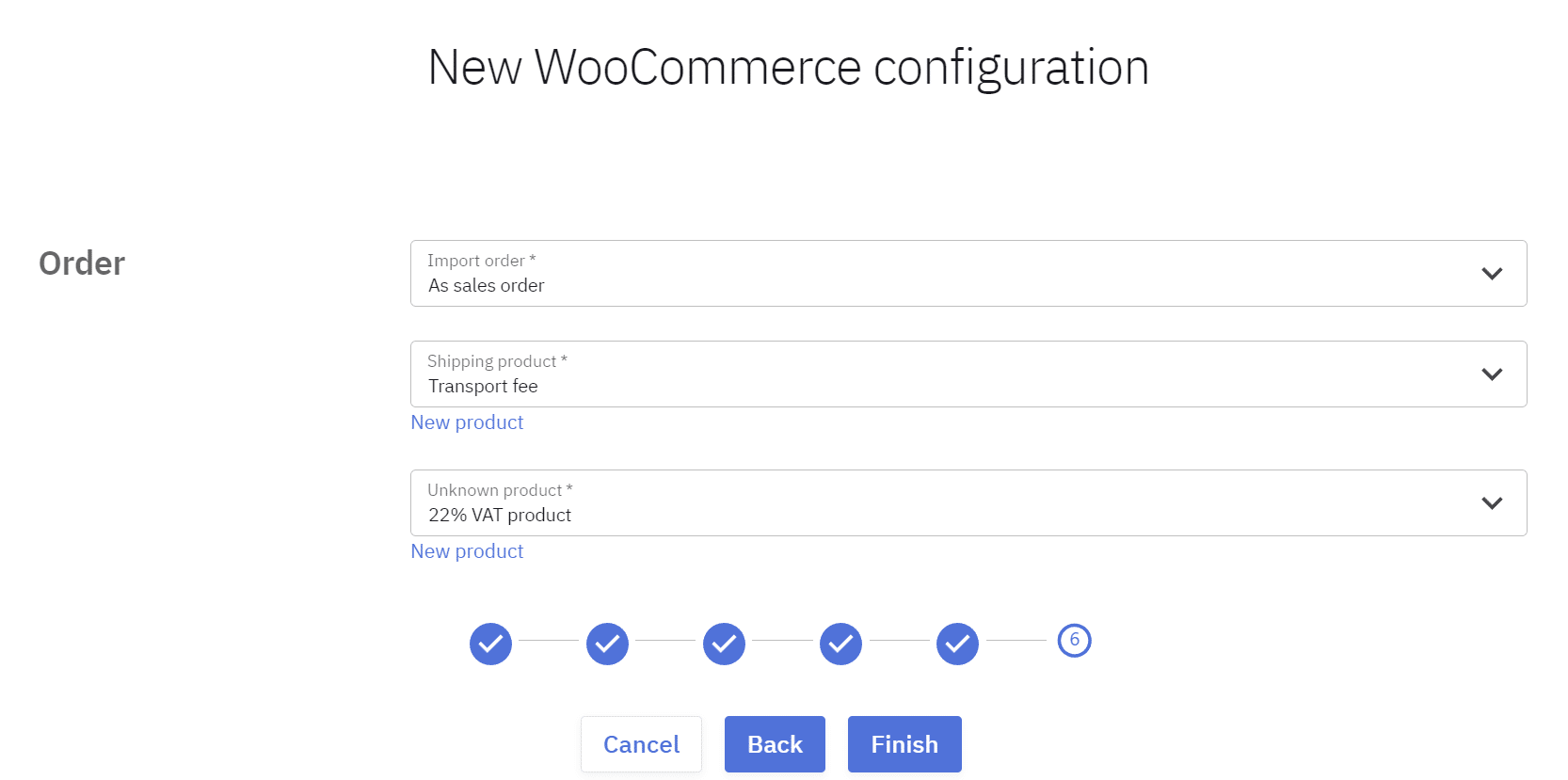
FAQ – Frequently Asked Questions
Inventory is not updating in the web store after stock levels change in CompuCash.
Inventory synchronization occurs automatically by default every 5 minutes.
If the SKU is deleted in WooCommerce, how does the order arrive in CompuCash?
Deleting the Woo SKU does not affect the order arriving in CompuCash.
Product information changes are not reflected in the web store.
Make sure that changes have been made in the Compucash5 web office, not in the CC4000 office.