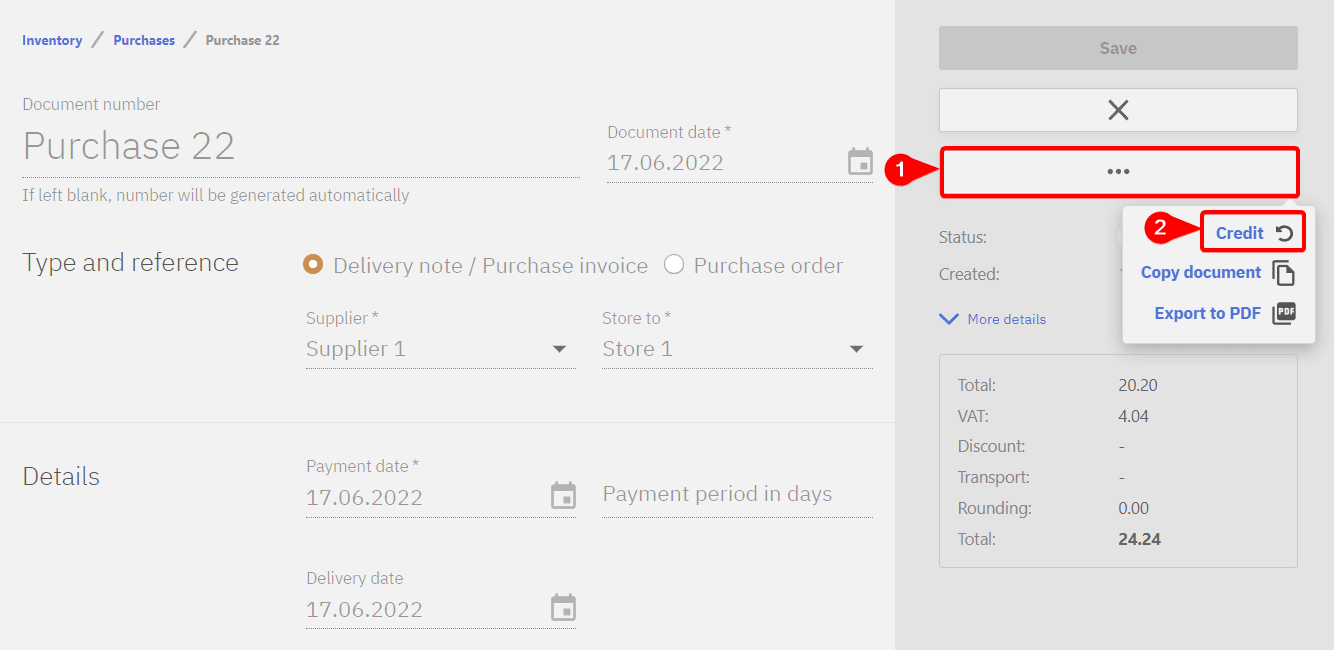Purchases contain all purchase-related documents, mainly purchase invoices, delivery notes from suppliers but also purchase orders.
Filtering
By default purchase documents made in the last 2 months are displayed. Under filters this range can be changed, also filtering can be used to specify the store, supplier or the type of purchase document.
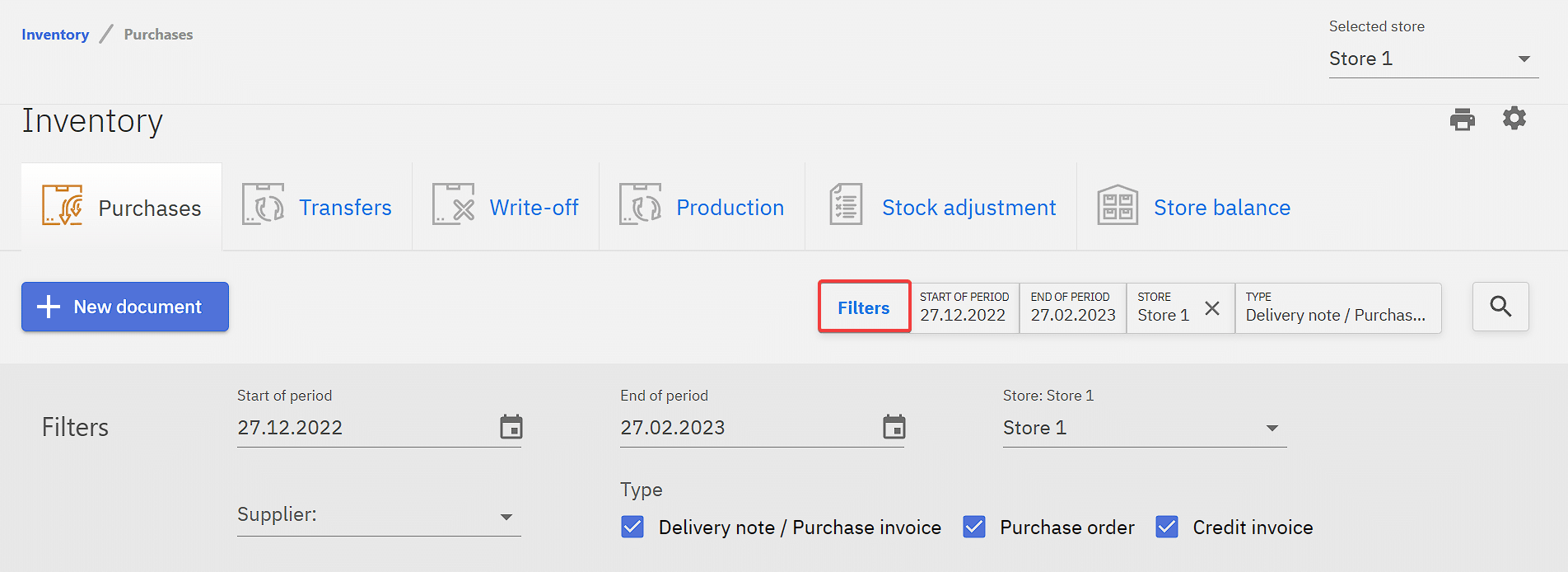
Creating a document
New documents can be created by clicking on New document.
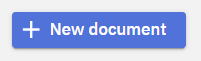
1 – Document number is an identifier for the document and should be unique, can also include letters
2 – Document date is the date the purchase will show on reports, useful when the order isn’t inserted to Compucash right after arrival
3 – Type for the purchase document, Delivery note/Purchase invoice is for usual invoices from the supplier, Purchase order is for when electronic invoices are active
4 – Supplier is who the invoice is from, if a supplier doesn’t exist under the suppliers selection they have to be created beforehand under Inventory and Suppliers
5 – Store to selects to which store the products will be added
6 – Search function to add products to the document
7 – Quantity of product that will be added to the store
8 – Price of unit, this will affect the net price of the product
9 – Save button to save changes, the document has to be saved before it can be accepted
10 – Accept button that will add the products to store, after this no more changes can be made to the document, this action cannot be undone
11 – Additional options for creating a copy of the document, export it to PDF or delete the document entirely. Option to delete will become unavailable after accepting the document. Deleting cannot be undone.
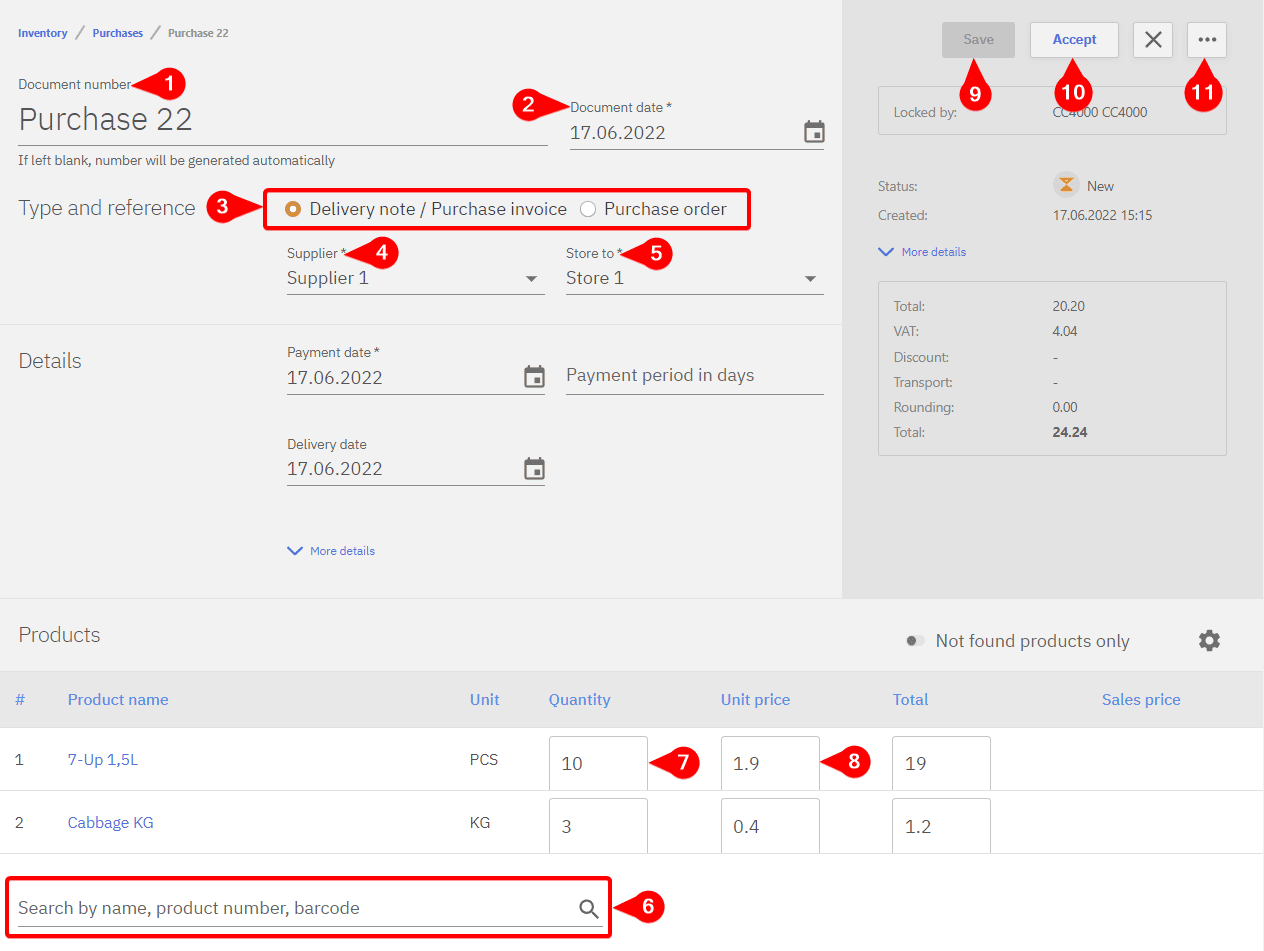
Crediting and copying a document
When mistakes like incorrect products/prices/quantities are discovered on the document after it has been accepted crediting and copying can be used to fix the mistake. To fix the mistakes these steps can be followed:
- Credit a delivery note
- Accept the credit delivery note, changes shouldn’t be made on the credit delivery note
- Create a copy of the original delivery note
- Fix the mistakes on the copy
- Accept the copy
A document can either be credited by hovering on it in the list

Or either by opening up the document and clicking on additional options and “Credit”.