Write-off documents are used to remove products from the store, most commonly used to write off expired, broken or otherwise defective goods.
Creating a write-off document
A new write-off document can be added under Write-off and New document.
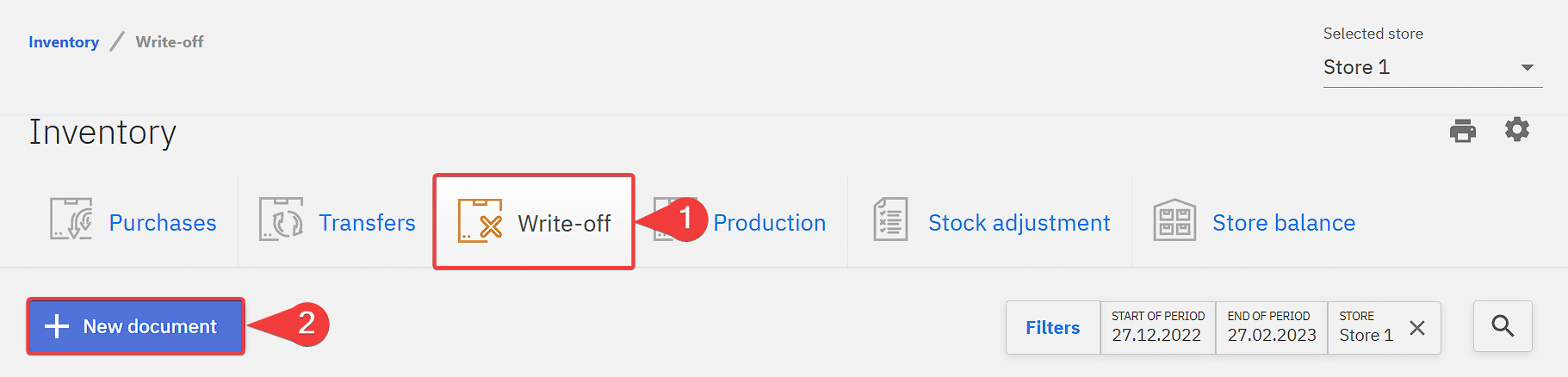
1 – Document name should be unique, can also include letters
2 – Document date is to specify at which date did the write-off was done
3 – Store from specifies from which store the products will be written off or subtracted
4 – Information field can be used for example to add a reason for the write-off
5 – Search field for adding products to the write-off document
6 – Quantity of product removed from the store
7 – Save button for saving changes, a document has to be saved before it can be accepted
8 – Accept button to lock the document for changes and actually writing off off the products, this action cannot be undone, also the document cannot be reverted so double checking before accepting is advised
9 – Button to close the document
10- Additional options to create a copy, print or delete the document, deleting is available only when the document is not accepted
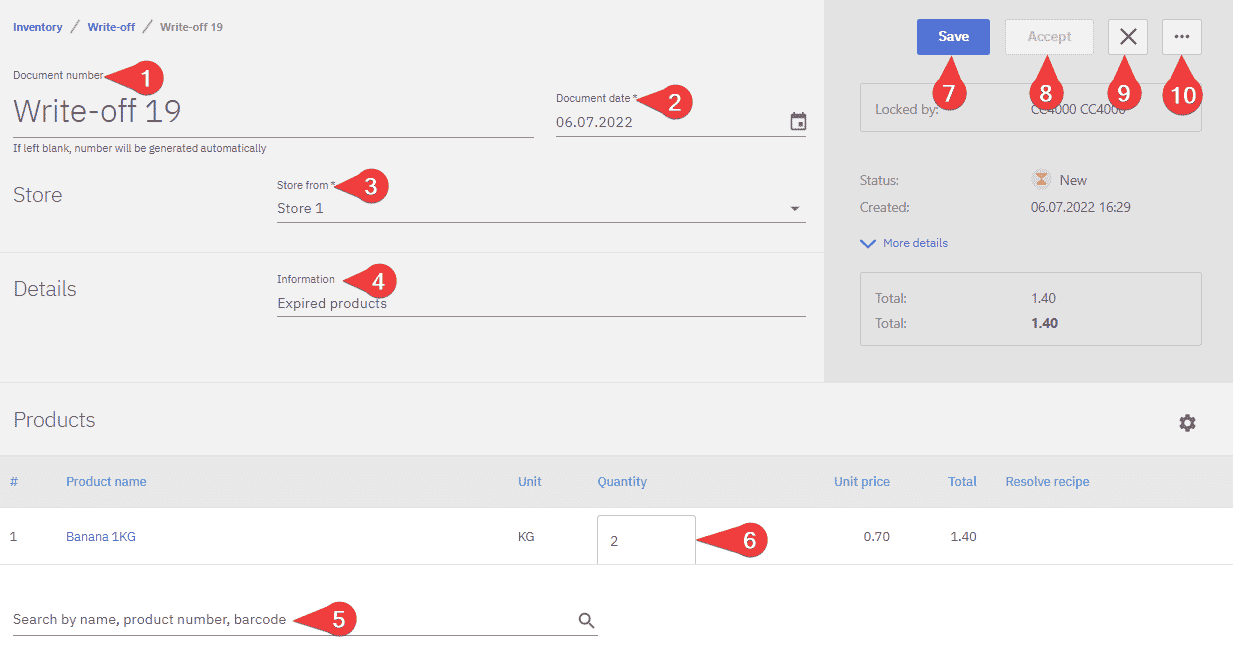
An accepted write-off document cannot be reverted, afterwards the store states can be fixed by doing an inventory count or take the products in using a purchase document.